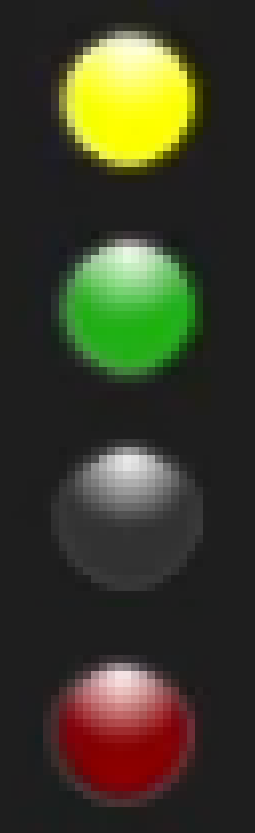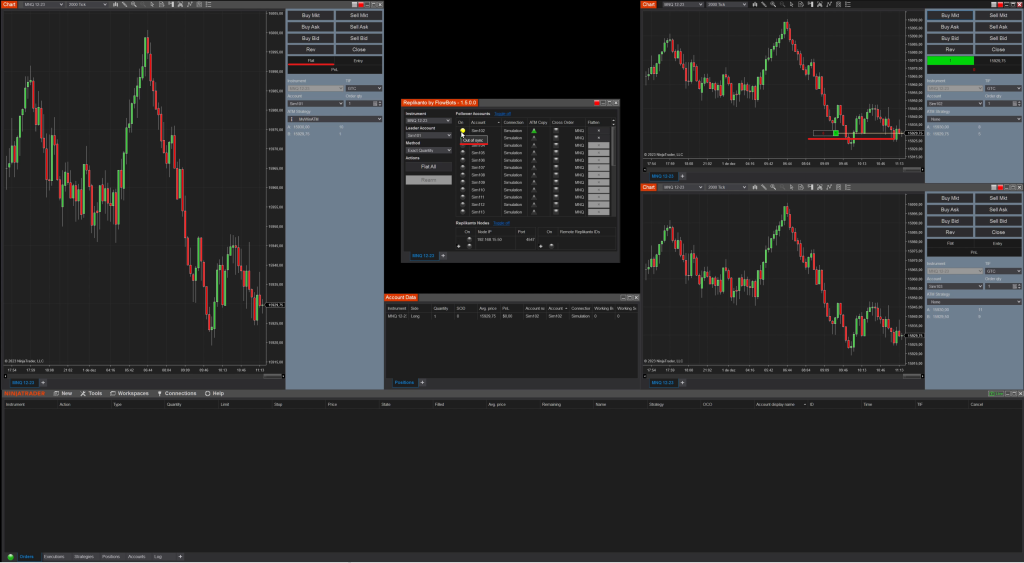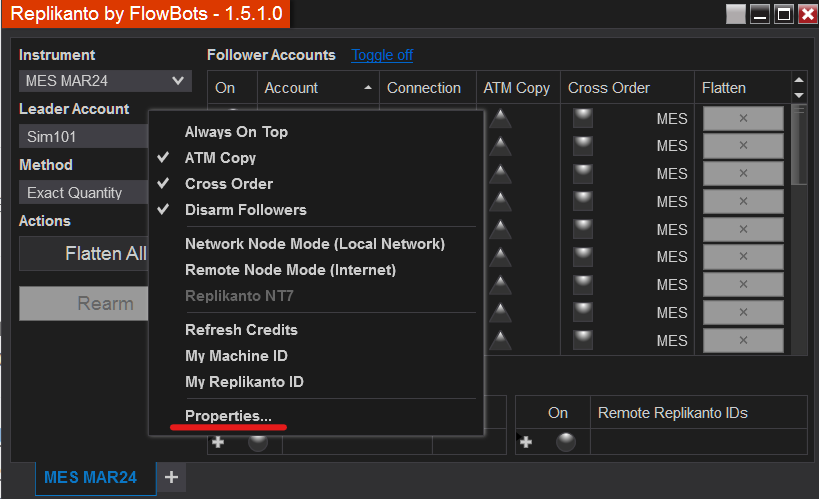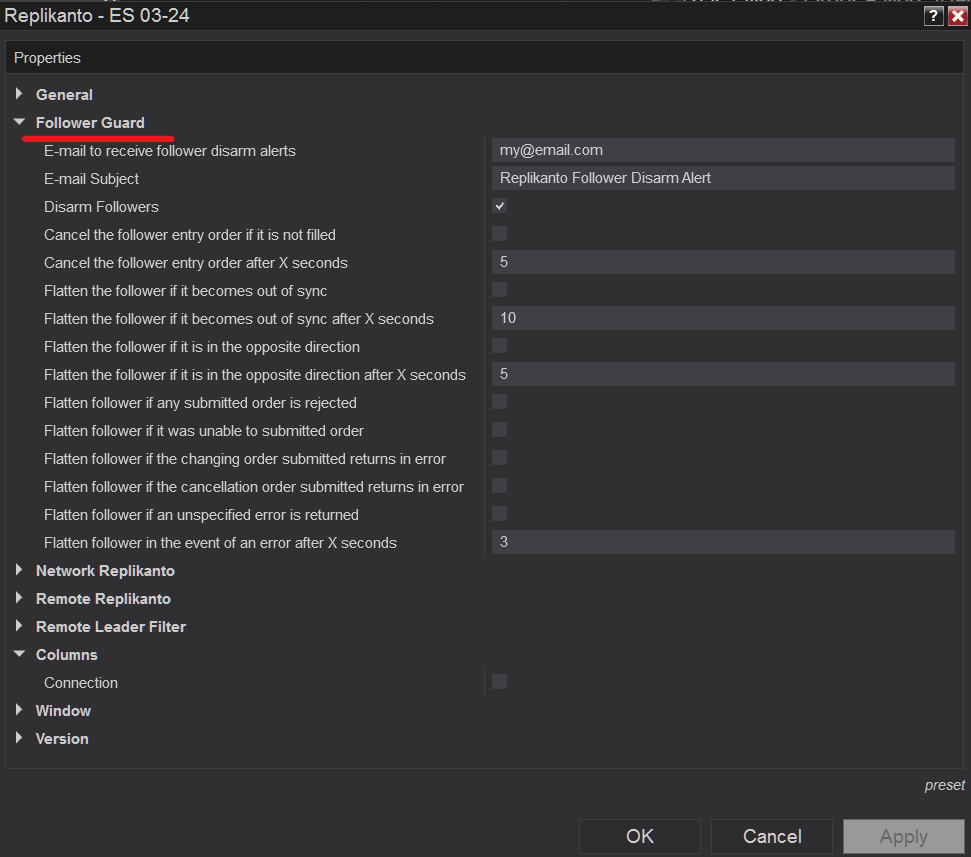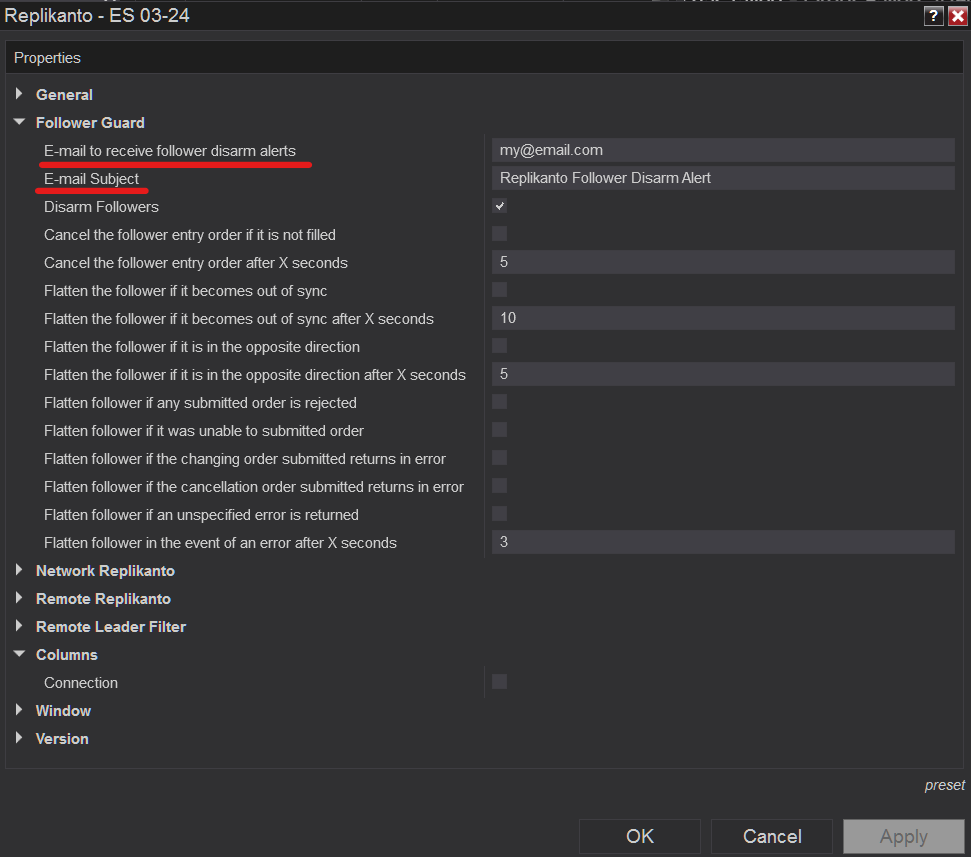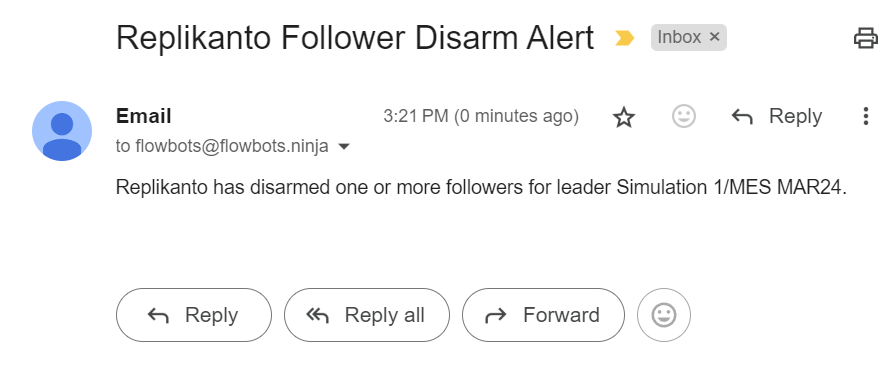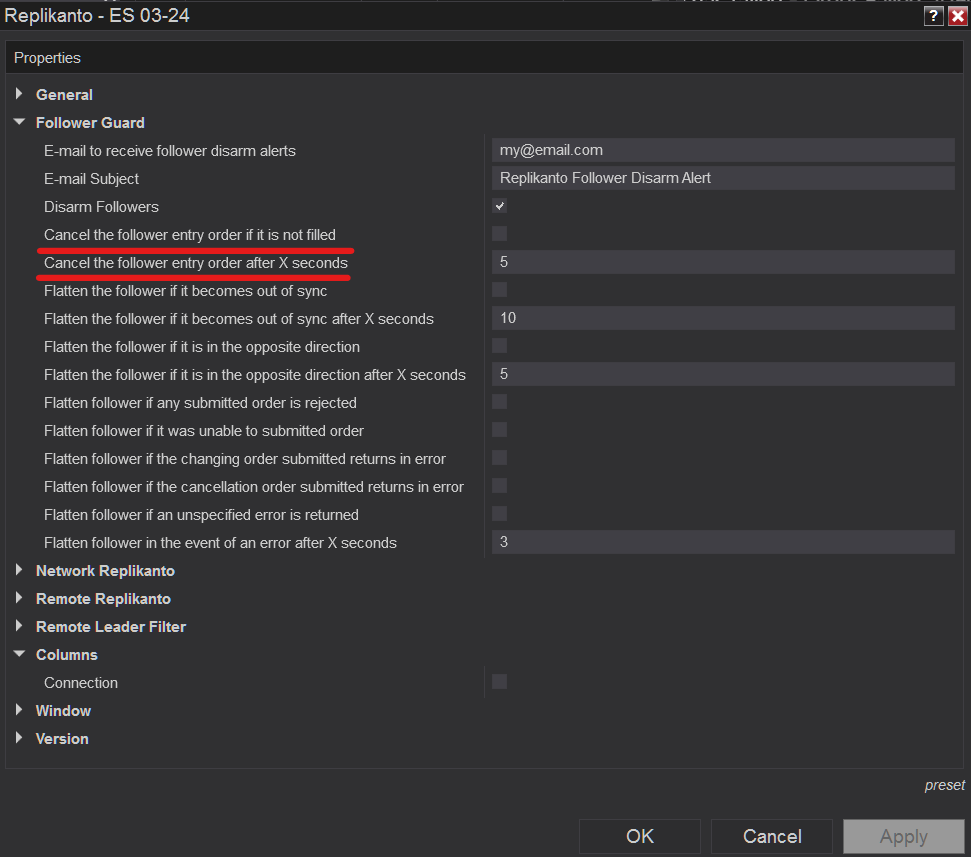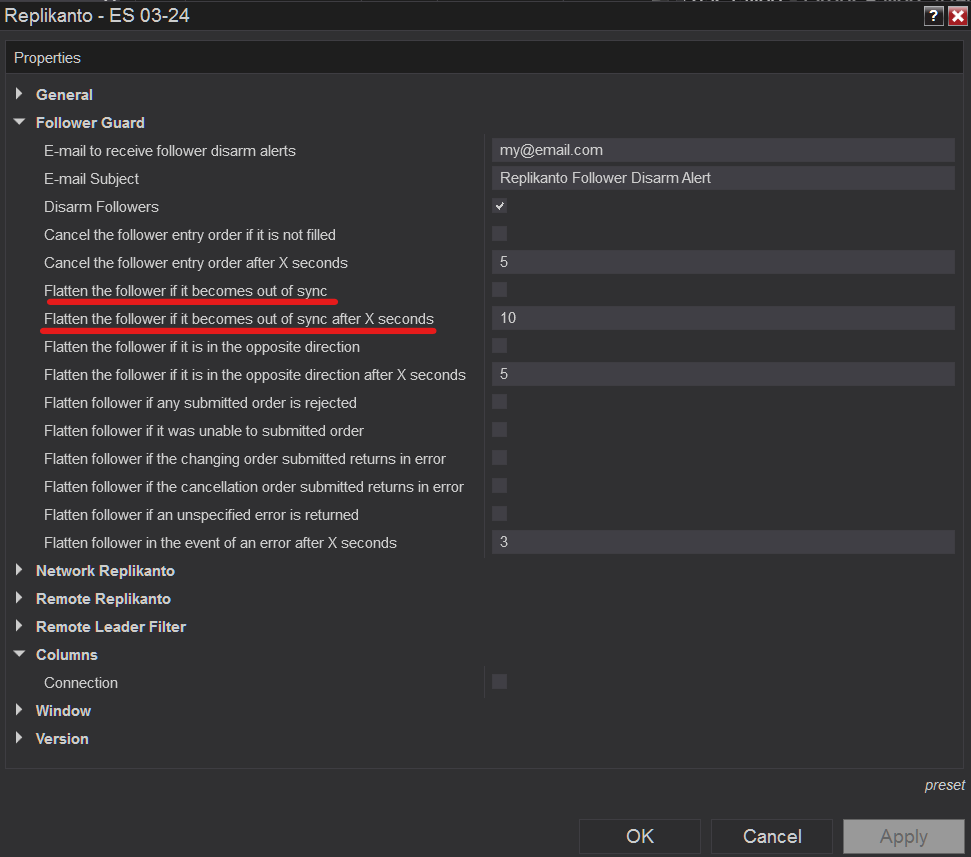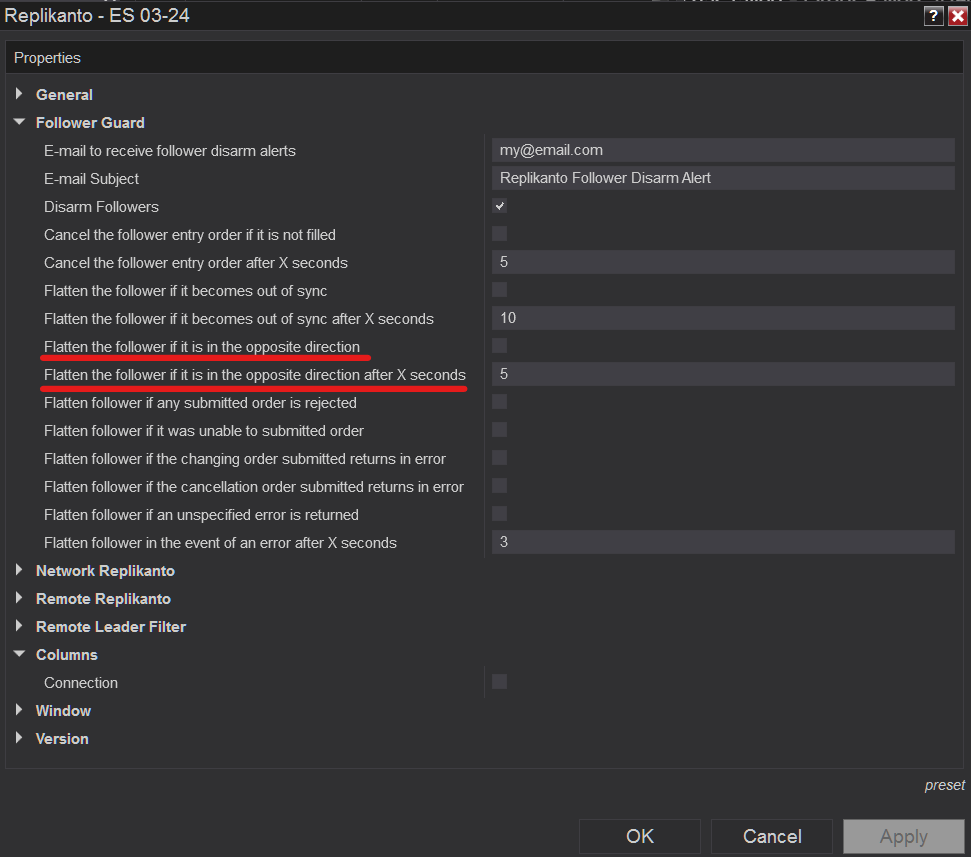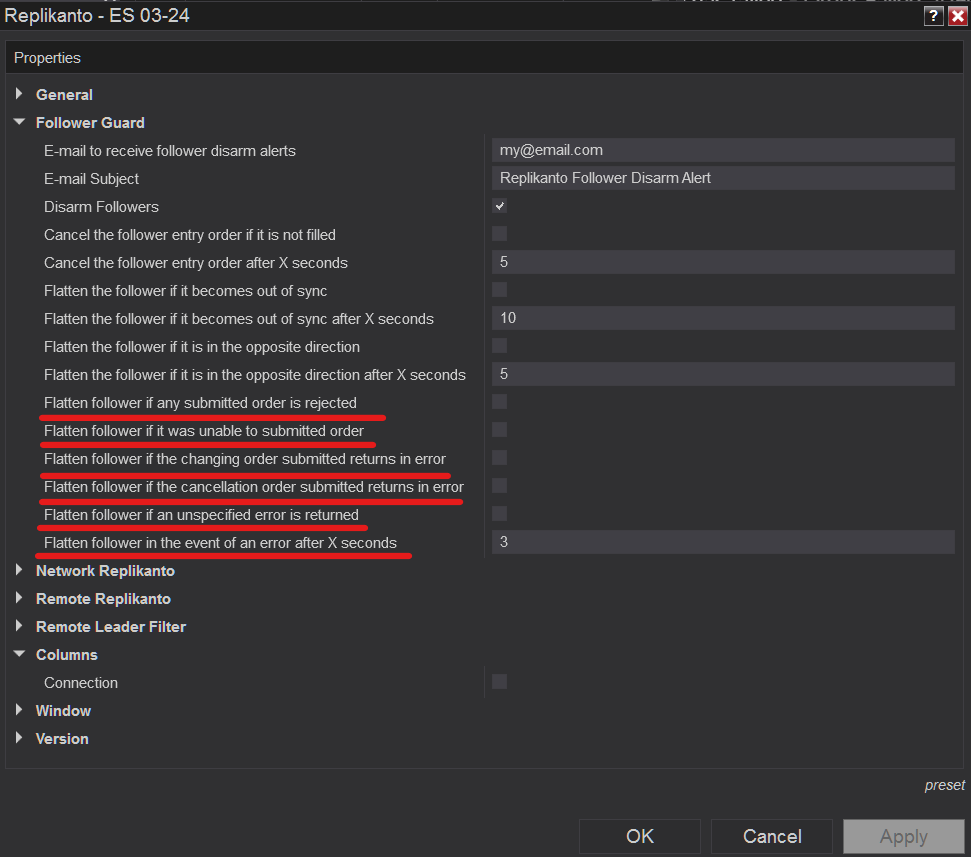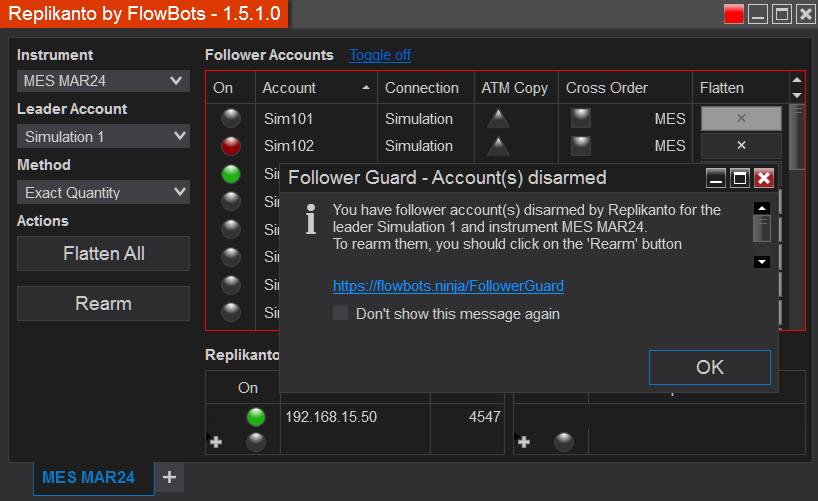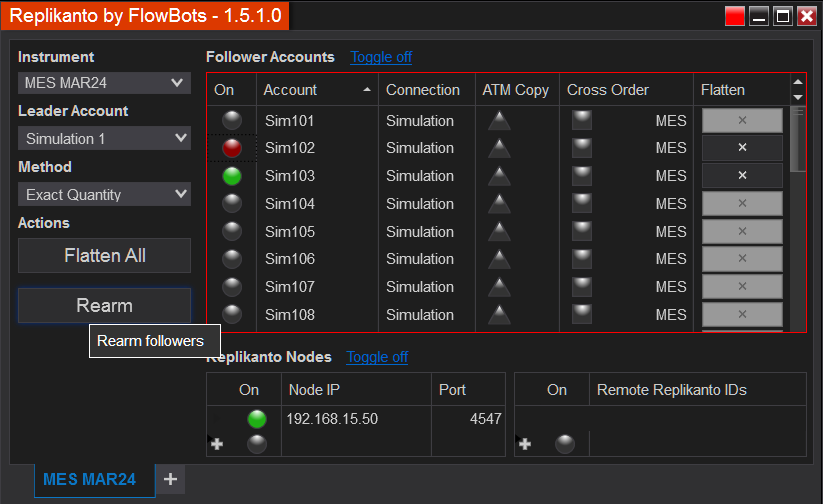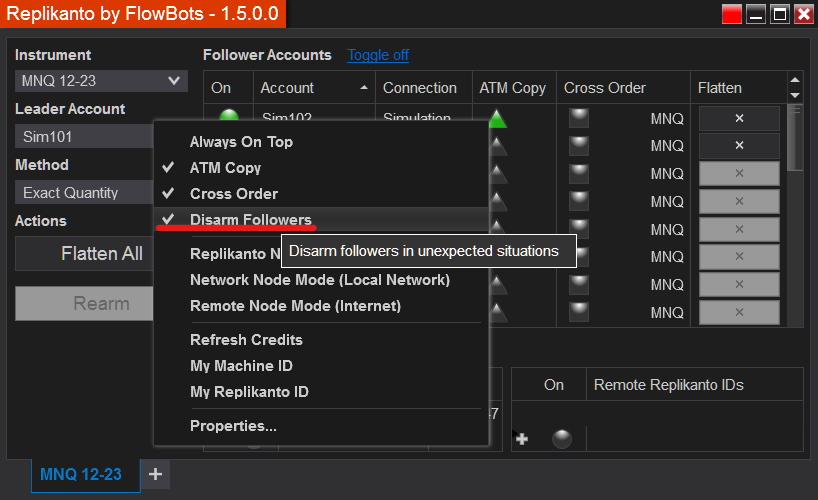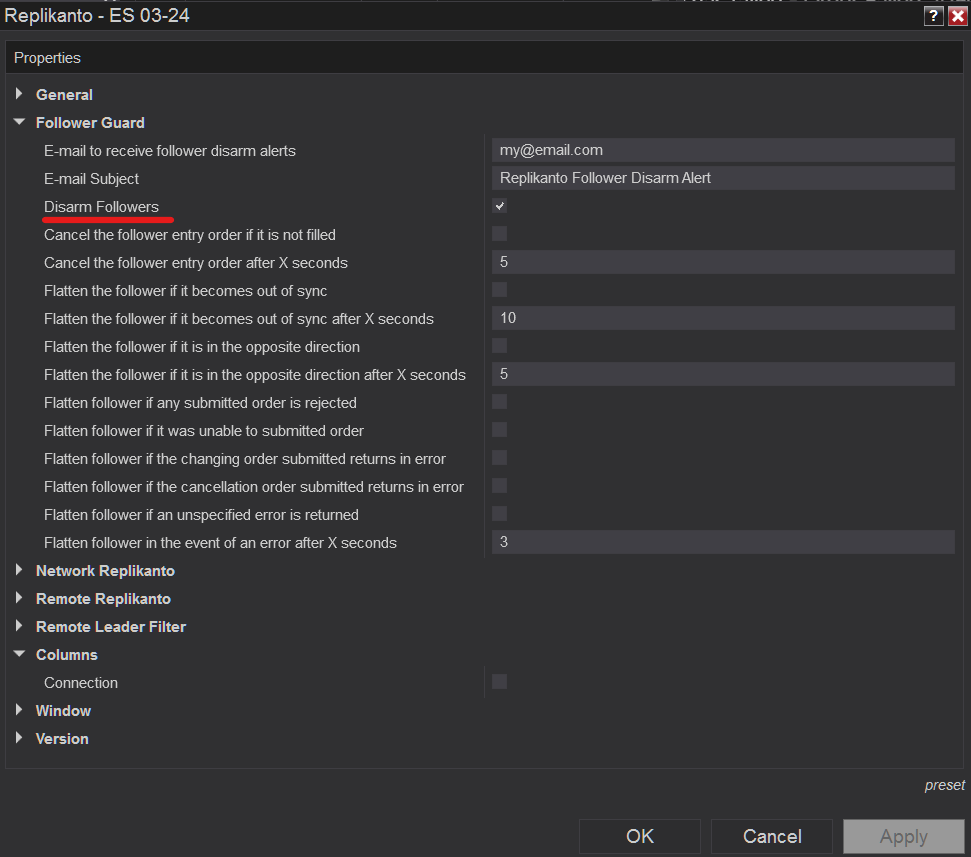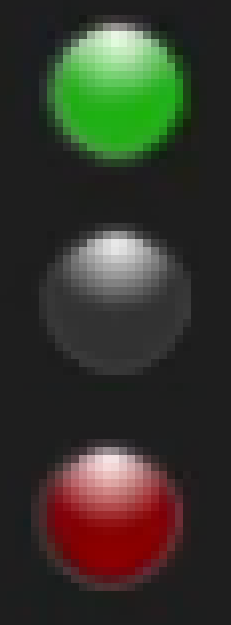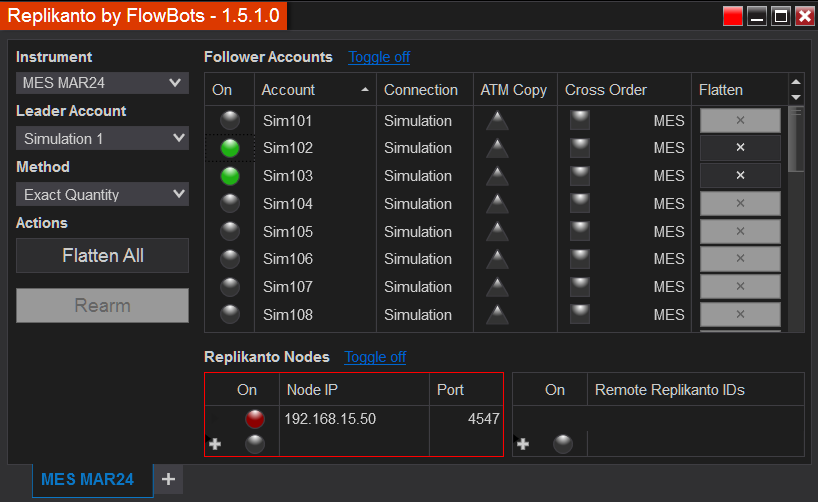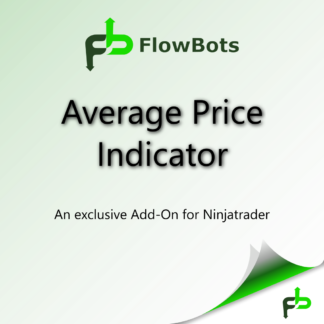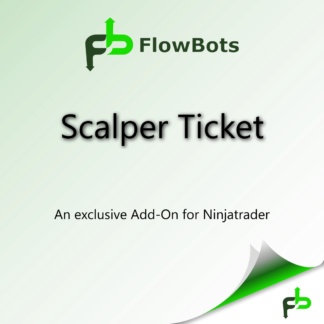This feature was developed with the main objective of protecting follower accounts in situations that may occur during trades, which are inherent to the market and beyond our control, by disarm or in simpler cases visually informing follower accounts that they are out of sync with the leader.
Follower accounts will have 4 states, off (gray), on (green), out of sync (yellow) and disarmed (red). Each one in a different color:
- Out of sync
- On
- Off
- Disarmed
Disarmed or disconnected follower accounts will not receive trade copies, only connected (On) and Out of sync follower accounts will continue to receive trades from the leader account.
The check for synchronization only takes place on enabled follower accounts (On) whenever the positions of the leader and follower accounts are changed.
If a follower account has a position opened and the leader account is flat for example, the system will inform you visually by means of the yellow color next to the follower account. Yellow means that the follower account is out of sync compared to the leader account, but will continue to receive trades as normal.
With this, the trader will know that there is a divergence between account positions and can trigger the follower flatten button action or take any other action as you wishes.
The Follower Guard feature configuration can be access in the Replikanto Properties Menu:
In the Follower Guard group you will see all the available options.
In the first two lines we can configure our email address and the title of the email we will receive if one or more follower accounts are disarmed. You MUST configure an email account as a default “Mail” Share Service from the Ninjatrader General Options.
In the event of an automatic follower disarming, you will receive an email just like this one.
Now let’s show all Follower Guard actions:
The next action that can be configured will be executed if the follower order is not filled by the market after the leader order is filled, it will wait 5 seconds, or the number you define to act.
The next action that can be configured and will be executed if the follower becomes out of sync with the Leader. Here you can also set a time for the action to take place (This action will flatten the follower account).
From version 1.5.3+ there is the action to flatten the follower account if it opens a position opposite to that which it should have.
The next actions (These actions will flatten the follower account) can be enabled and can come into play in follower accounts after a certain time:
• Broker rejected the current order
• Unable to submit order
• Either the exchange or broker does not support order updates for the instrument in question, or the order has not yet been submitted
• Order cannot be canceled now, but may be successfully canceled later.
• The order was sent with an unspecified error
All Follower Guard actions, when enabled, will come into action after the set time and will disarm follower accounts if the Disarm Followers option is checked (enabled by default), later on we’ll show you how to disable the Disarm Followers trigger. When a follower account is disarmed, a message will be displayed, email sent if configured, and the account will turn red.
The Rearm button will be enabled after the account has been disarmed.
To rearm follower accounts, you can use the Rearm button, the Flatten All button or the individual follower account’s Flatten button (X). When there are remote Replikantos, the rearming of follower accounts on the remote computer must be carried out on the following Replikanto window, leader Replikanto cannot rearm the remote follower accounts.
The automatic disarming of follower accounts performed on both cases described above, it can be turned off via the Replikanto menu or Property Replikanto window.
Remote Nodes
Replikanto nodes will only show whether the node is off (gray), on (green) or away (red).
- On
- Off
- Away
A node (Network or Remote node) will be away when it is detected that it did not receive the trade or it receives but return with an error (Log must be checked in all situations), but even if it is away, new attempts will be made, but the Trader will know so that he can take action to correct the communication error.
For remote nodes that are away, the recommendation is to turn them off until the problem is resolved so that the credits are not used up without the copy being delivered.