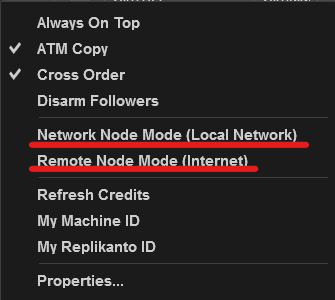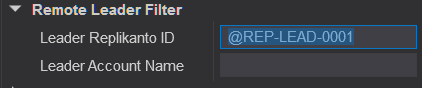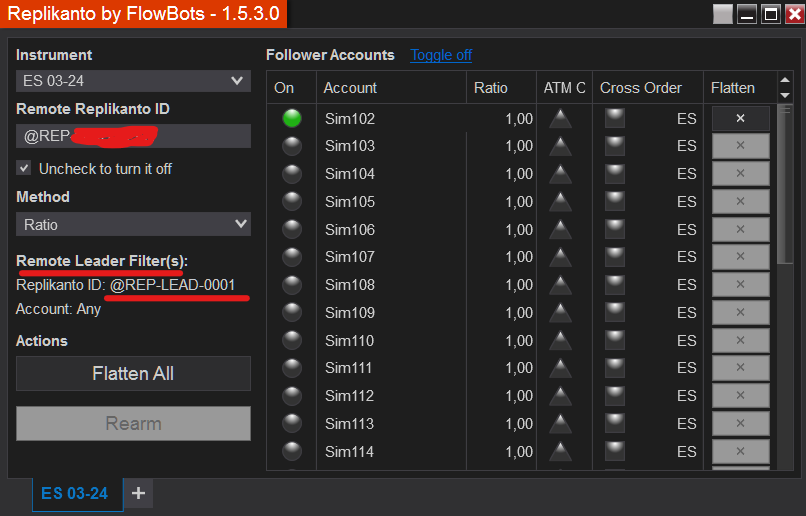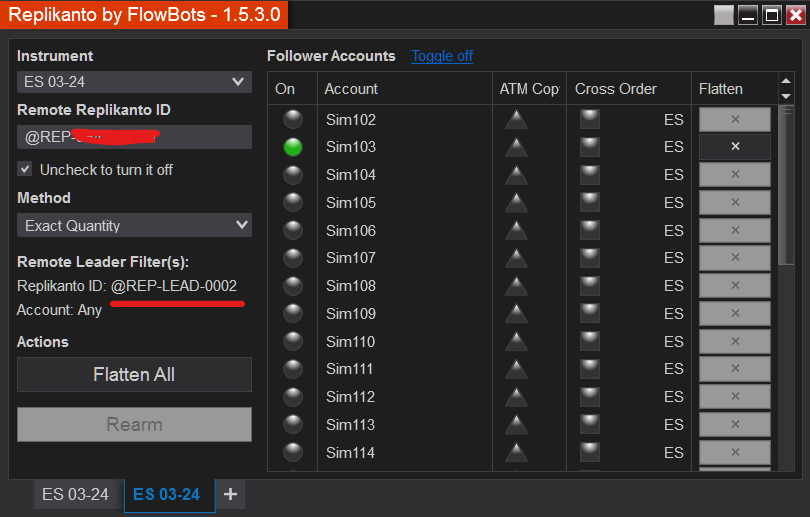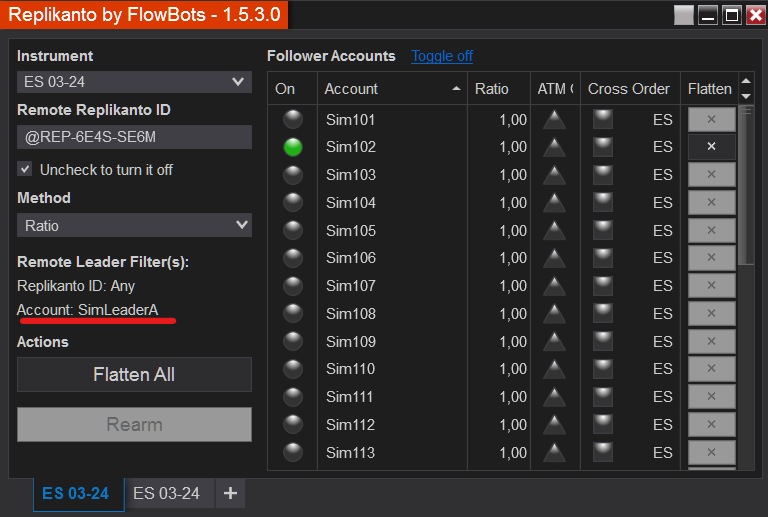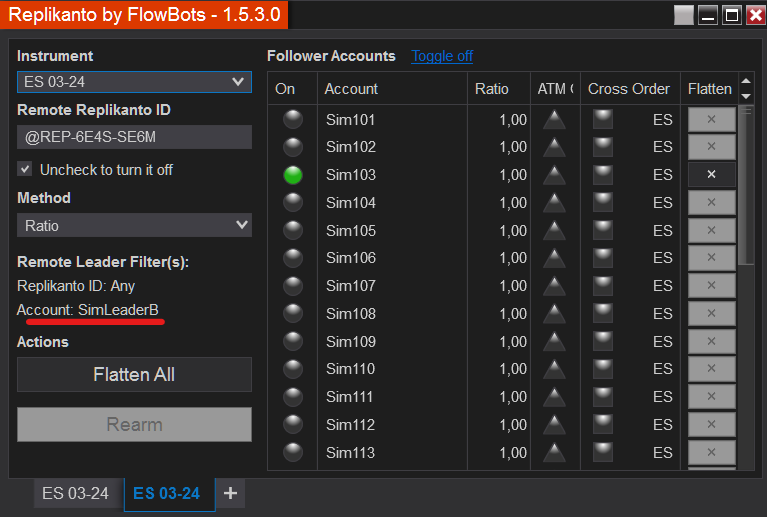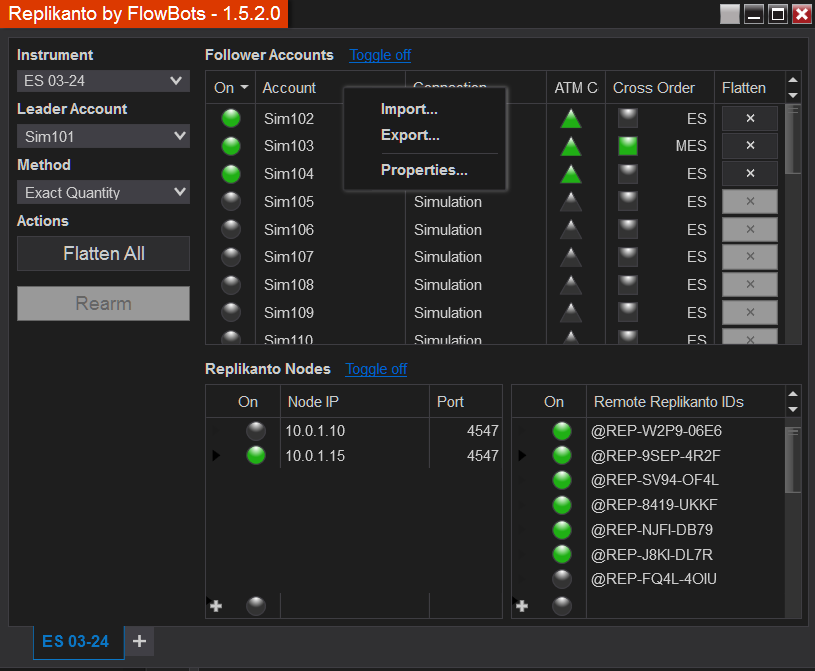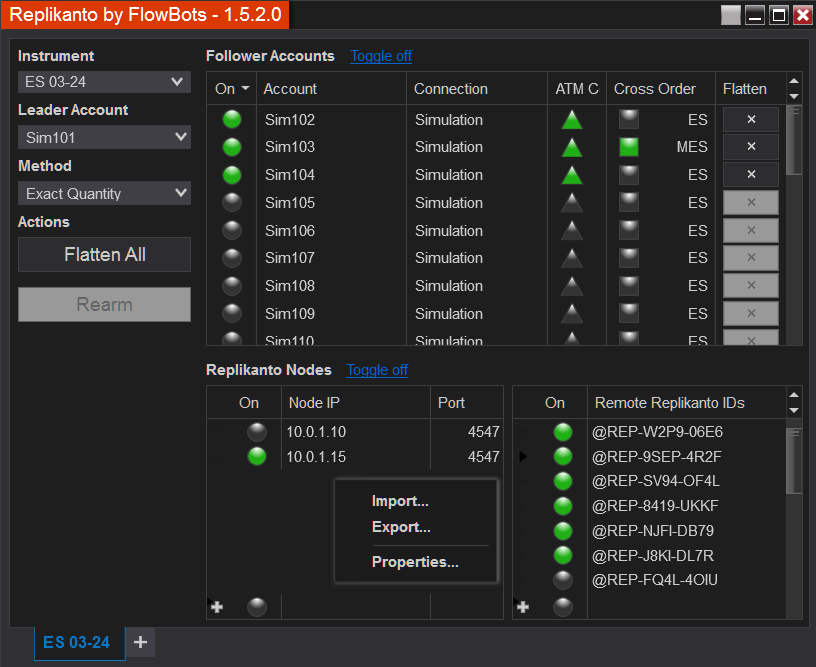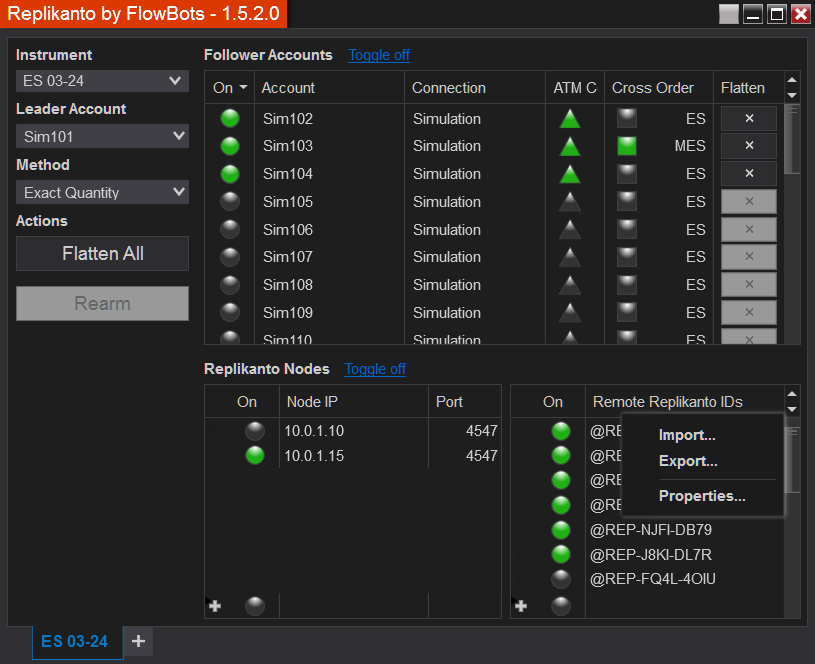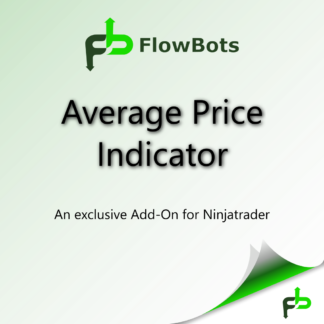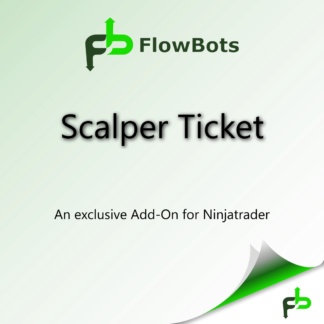From version 1.5.3 of Replikanto it will be possible to filter the remote leader Replikanto ID and/or account name.
The filters work when set only when Replikanto is configured to be a remote node in these two options:
The examples below will be shown using the remote follower mode for the internet, but they are also valid for local network mode.
Scenario 1: Two Replikantos are remotely submitting trades to you using the ES instrument. Knowing that each one has a different Replikanto Remote ID (@REP-LEAD-0001 and @REP-LEAD-0002) will make it possible to filter the trades to allocate to different accounts.
To define the filters that will be used in the window, you need to open Replikanto Properties, available in all Replikanto tabs (right-click on the Replikanto screen and select Properties), where you will find a section called Remote Leader Filter.
Let’s then set the value @REP-LEAD-0001 in the Leader Replikanto ID field.
After clicking OK you will see this filter at the Replikanto window:
At this point, only the trades received from the leader @REP-LEAD-0001 will be copied to the Sim102 account.
We will create a new tab to receive trades from leader @REP-LEAD-0002. We’ll do the same process as before to set the Leader Replikanto ID as a filter.
From that moment we can receive trades for the same instrument from two different remote Replikantos, each of which will be copied to a different account (Sim102 and Sim103). Remember that you need to know the leader’s Replikanto ID.
Scenario 2: The same Replikanto is submitting trades remotely to you using the ES instrument via two different accounts. SimLeaderA Account and SimLeaderB Account.
In this case, you should define the name of the leader account that will receive the trades instead of the Replikanto ID.
From that moment we can receive trades for the same instrument from two different remote account name, each of which will be copied to a different account (Sim102 and Sim103). Remember that you need to know the leader’s account name.
Filters will also be able to be combined using the two Replikanto Remote ID and account names in conjunction.
This is very useful if you have two or more strategies running on the same instrument on the leader’s side and you need to submit trades remotely to other Replikanto on another machine, and from this version you can separate the trades by confirming filters.